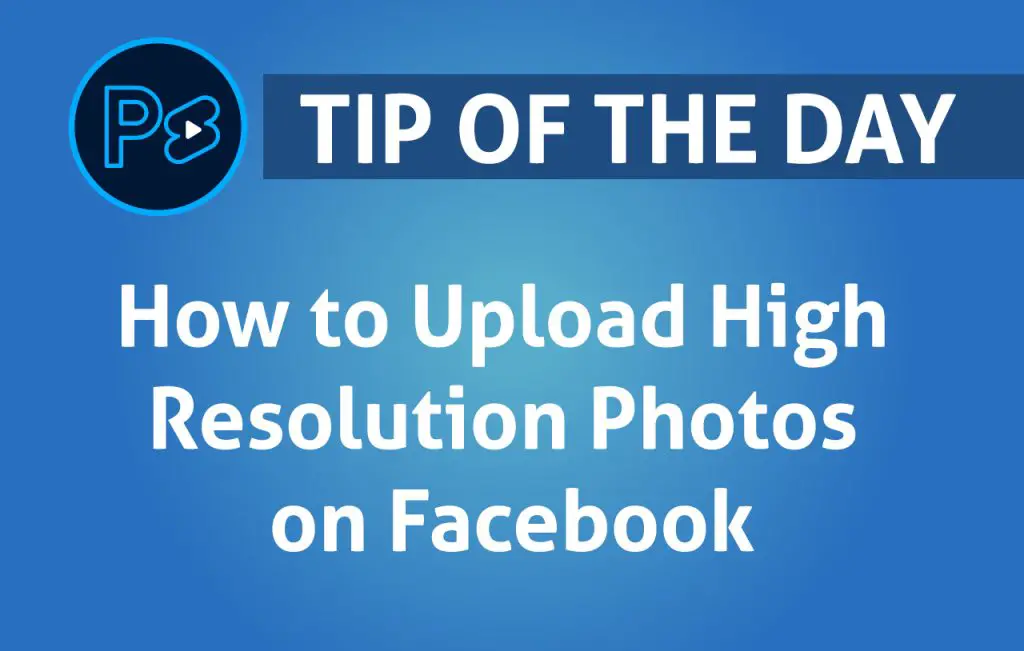Have you ever noticed your photos lose quality after uploading them to Facebook? Don’t worry—there’s a simple solution! Facebook recommends saving your images as JPEG files with an sRGB color profile to maintain the best quality.
How to Convert an Image to sRGB in Photoshop
To ensure your photo looks great on Facebook, follow these easy steps in Adobe Photoshop:
- Open your image in Photoshop.
- Navigate to Edit > Convert to Profile…
- In the pop-up window, select sRGB IEC61966-2.1 from the “Profile” drop-down menu.
- Click OK and save your image in JPEG format.
By converting your image to the sRGB color profile, you’ll achieve a more accurate color display on Facebook, closely matching what you see in Photoshop.
Ideal Image Sizes for Facebook Uploads
For the best results, Facebook recommends uploading images with the following widths:
- 720 pixels
- 960 pixels
- 2048 pixels
Choosing these dimensions helps minimize compression and ensures your photos retain their sharpness and clarity.
By following these Photoshop tips, you can upload stunning, high-quality images to Facebook without losing detail.