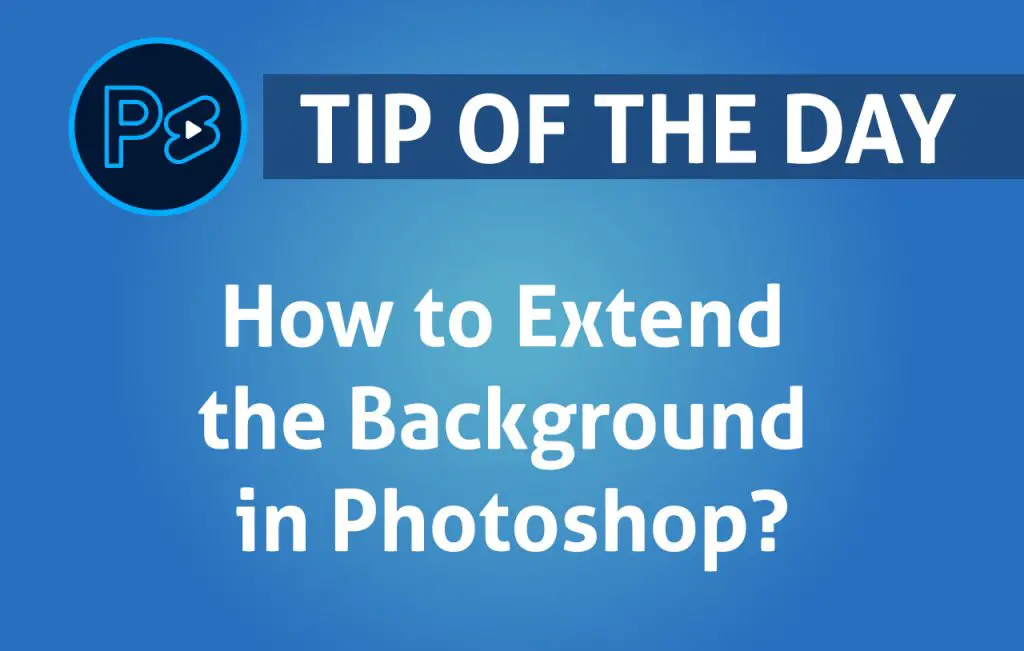Extending the background of an image in Adobe Photoshop is a useful technique for creating additional space in your photos. Whether you want to adjust the composition, fit specific dimensions, or enhance your design, Photoshop offers several powerful tools to achieve a seamless background extension. In this guide, we’ll walk you through the most effective methods to extend the background in Photoshop.
1. Using the Crop Tool and Content-Aware Fill
The Crop Tool combined with the Content-Aware Fill feature allows you to extend the background automatically.
Steps to extend the background using Crop Tool and Content-Aware Fill:
- Open your image in Photoshop.
- Select the Crop Tool from the toolbar or press
Con your keyboard. - Drag the crop handles outward to increase the canvas size.
- Make sure “Content-Aware” is checked in the options bar at the top.
- Press Enter or Return and let Photoshop fill the extended area automatically.
- If necessary, refine the filled area using the Clone Stamp Tool or the Healing Brush Tool.
2. Using the Canvas Size Option
The Canvas Size tool allows you to manually adjust the dimensions and fill the extra space with the existing background.
Steps to extend the background using Canvas Size:
- Open your image in Photoshop.
- Go to Image > Canvas Size or press
Ctrl + Alt + C(Windows) /Cmd + Option + C(Mac). - In the dialog box, enter the desired width and height.
- Select the anchor point to determine where the existing image will stay.
- Choose a background color or leave it transparent.
- Use the Clone Stamp Tool or Brush Tool to blend the extended area with the original background.
3. Using the Clone Stamp Tool
The Clone Stamp Tool is ideal for manually painting and extending the background while maintaining texture and details.
Steps to extend the background using Clone Stamp Tool:
- Open your image in Photoshop.
- Select the Clone Stamp Tool from the toolbar or press
S. - Hold
Alt(Windows) /Option(Mac) and click an area to sample. - Paint over the extended area to replicate the background seamlessly.
- Adjust the brush hardness and opacity for a natural look.
4. Using the Content-Aware Scale Tool
The Content-Aware Scale tool allows you to stretch the background without distorting key subjects in the image.
Steps to extend the background using Content-Aware Scale:
- Open your image in Photoshop.
- Go to Edit > Content-Aware Scale.
- Drag the edges to expand the background while preserving important elements.
- Press Enter to apply the changes.
Conclusion
Extending the background in Photoshop is a simple yet powerful technique that can enhance your images for various purposes. Whether you use the Content-Aware Fill, Clone Stamp Tool, or Canvas Size adjustments, mastering these methods will help you achieve professional-looking results. Experiment with these techniques to find the best solution for your projects.