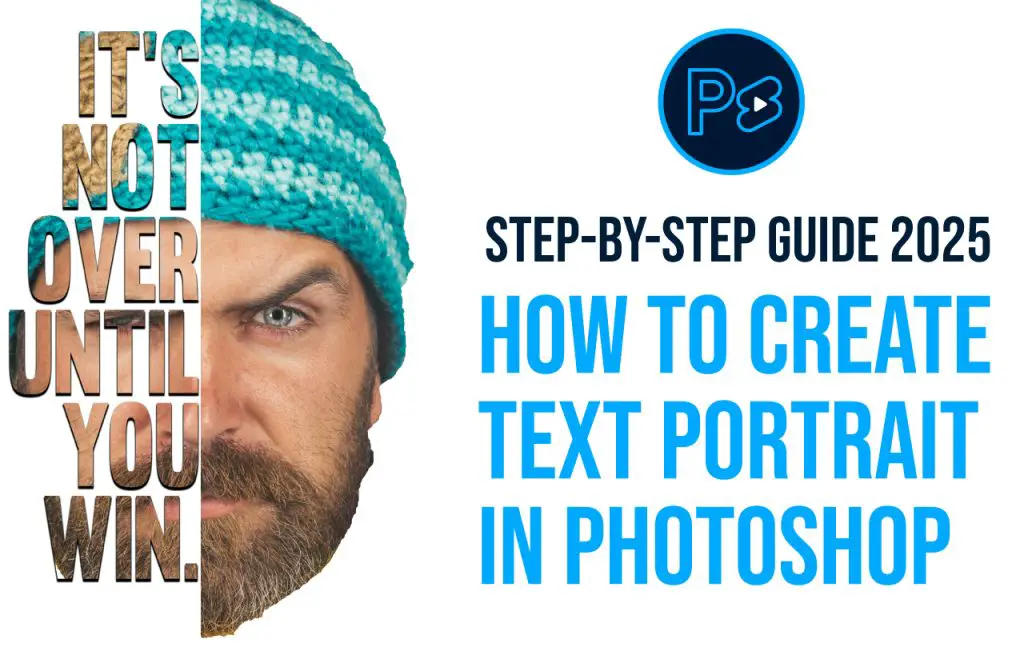Text portraits are a unique and creative way to combine photography and typography. By using text to form the shape or details of a portrait, you can produce stunning visual effects that blend art and communication seamlessly. In this tutorial, we will guide you through the process of creating a text portrait in Photoshop. Whether you are a beginner or have some experience with graphic design, this Typography Portrait Tutorial will help you achieve professional-looking results.
What Is a Text Portrait?
A text portrait, also known as a typography portrait, is a form of art where text is used to create the likeness of a person’s face or a specific image. This style combines Photo And Typography to convey both visual and textual elements. It’s a popular technique in Graphic Design Self Portrait projects, as it allows for a personalized and artistic approach to design.
Now, let’s dive into the step-by-step guide on how to create a Text Portrait in Photoshop.
Tools You Need
Before starting, ensure you have:
- Adobe Photoshop: Any recent version will work.
- High-Quality Portrait Photo: Preferably with clear features and good contrast.
- A Creative Mindset: This project allows room for experimentation and style.
Step 1: Prepare Your Portrait Photo
Creating a text portrait in Photoshop is a fun and creative process. Here’s how to get started with your portrait photo:
- Open the Image in Photoshop
- Launch Photoshop and import your portrait photo by dragging it into the workspace or selecting File > Open.
- Select the Face
- Use the Quick Selection Tool to carefully select the face in your image. This step ensures that only the face is highlighted.
- Use the Marquee Tool
- Press CTRL (or Command on Mac) + R to bring up the rulers.
- Drag a ruler line to the center of the picture to guide your work.
- Use the Rectangle Tool to create a rectangle covering half of the picture.
- Open the Layers Panel
- Go to the Layers Panel and click the Add Layer Mask button at the bottom.
- Duplicate the Layer
- Right-click your layer and choose Duplicate Layer to make a copy.
- Invert the Mask
- Select the top layer and click on its mask. Then press CTRL + I to invert the mask.
- Add Your Text
- Select the Text Tool and type your desired text, such as “IT’S NOT OVER UNTIL YOU WIN”.
- Arrange Layers
- In the Layers Panel, drag the text layer below the top image layer.
- Combine the Layers
- Hold down the ALT key and hover between the top image layer and the text layer until you see a clipping mask icon. Click to clip the text to the top layer.
By following these steps, you’ll set up your project for creating a striking typography portrait in Photoshop. Let your creativity shin
Save and Export
Once satisfied with your design:
- Save Your Project: Save the file in Photoshop format (
.PSD) to preserve layers for future editing. - Export for Sharing: Use
File > Export > Export Asto save your work in formats like PNG or JPEG. This ensures compatibility with various platforms.
Tips and Tricks for a Stunning Text Portrait
- Play with Typography: Try different fonts and styles to see what works best for your project.
- Use Meaningful Text: Incorporate quotes, lyrics, or words that resonate with the subject of the portrait.
- Experiment with Colors: Add color to the text or background to make your design stand out.
- Incorporate Layer Masks: Use layer masks to hide or reveal parts of the text for a more dynamic effect.
- Seek Inspiration: Look at Portrait Photoshop Ideas online to spark creativity.
Why Create a Text Portrait?
Text portraits are a versatile and impactful design choice. They can be used for:
- Personalized Gifts: Create a unique self-portrait or a Graphic Design Self Portrait for a loved one.
- Marketing Materials: Use Typography On Photo for posters, advertisements, and branding.
- Art Projects: Explore new creative avenues in digital art.
Final Thoughts
Learning how to create a Text Portrait in Photoshop opens up endless possibilities for combining text and visuals. This Typography Tutorial Photoshop guide provides the foundation you need to create stunning designs that capture attention and tell a story.
With practice, you can refine your skills and explore Portrait Photoshop Ideas that push the boundaries of creativity. So grab your favorite portrait and start experimenting today! Who knows? Your next masterpiece might just be one layer away.