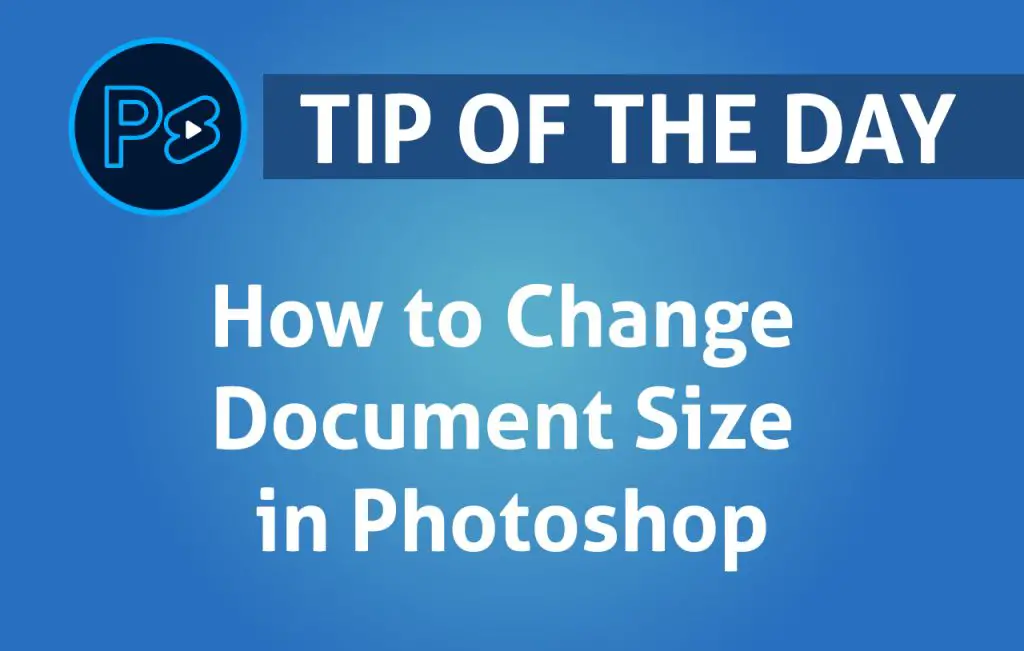Adobe Photoshop is an essential tool for graphic designers, photographers, and digital artists who often need to adjust document sizes for various projects. Whether you’re working on print materials, social media graphics, or web content, knowing how to change document size in Photoshop ensures your work meets the required specifications without compromising quality. In this guide, we’ll walk you through different methods to adjust your document size effectively.
1. Changing Document Size Using Image Size
The Image Size feature allows you to change the dimensions and resolution of your entire document.
Steps to change document size using Image Size:
- Open your document in Photoshop.
- Navigate to Image > Image Size or press
Ctrl + Alt + I(Windows) /Cmd + Option + I(Mac). - In the dialog box, enter the desired width and height.
- Adjust the resolution (typically 72 PPI for web and 300 PPI for print).
- Choose a resampling option to control quality when scaling.
- Click “OK” to apply the changes.
2. Changing Document Size Using Canvas Size
If you need to adjust the overall dimensions without scaling the content, the Canvas Size tool is your best choice.
Steps to change document size using Canvas Size:
- Open your document in Photoshop.
- Go to Image > Canvas Size or press
Ctrl + Alt + C(Windows) /Cmd + Option + C(Mac). - In the pop-up window, enter new dimensions for width and height.
- Select an anchor point to specify where existing content should remain.
- Click “OK” to resize the canvas.
3. Creating a New Document with the Desired Size
If you prefer starting fresh with the correct dimensions, creating a new document is the best approach.
Steps to create a new document:
- Open Photoshop and go to File > New or press
Ctrl + N(Windows) /Cmd + N(Mac). - Enter the desired width, height, and resolution.
- Choose the color mode (RGB for digital, CMYK for print).
- Click “Create” to start with a new blank canvas.
4. Using the Crop Tool to Resize
The Crop Tool provides an easy way to trim or resize your document while maintaining a specific aspect ratio.
Steps to resize using the Crop Tool:
- Select the Crop Tool from the toolbar or press
Con your keyboard. - Enter the desired width and height values in the top options bar.
- Adjust the crop box and press Enter to apply.
5. Maintaining Quality When Resizing
To ensure your document maintains high quality when resized, follow these tips:
- Use high-resolution images from the start.
- Always resize proportionally to prevent distortion.
- Use “Preserve Details” when scaling up.
Conclusion
Changing document size in Photoshop is an essential skill for any designer. Whether you’re adjusting for print or digital use, using tools like Image Size, Canvas Size, and the Crop Tool allows you to achieve the perfect dimensions while maintaining quality. Master these techniques to work efficiently and produce professional results!